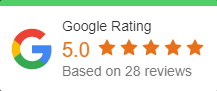Microsoft is Bringing New Lightweight Visio Web App to M365
Sometimes, nothing communicates your business objectives or needs, as well as a chart or diagram. When those charts or diagrams are basic and require basic data, you can create them in any number of programs, especially Microsoft Word. However, those basic programs fail to deliver when you have more complex information and need more nuanced images, and in such situations, you need a far more advanced program, such as Microsoft Visio.
Microsoft is adding a new lightweight Visio diagramming web app to Microsoft 365 for no additional charge for most commercial customers. Up until now, Visio has been available only as a standalone app for purchase. This lightweight version of the web app will offer core Visio functionalities and allow business users to create, edit, and share professional diagrams.
While users with more specialized diagramming needs will continue to derive value from the standalone plans—Visio Plan 1 and Visio Plan 2—the web app in Microsoft 365 subscription is intended to be a powerful tool for essential needs. By using Visio, you can streamline your processes cross-laterally and see some immediate benefits – in terms of productivity, effectiveness, and even inter-departmental communication.
What’s Microsoft Visio?
Visio is an innovative solution that helps you visualize data-connected business process flows with a host of integrated features that bring the power of Microsoft 365 to Visio. One way to think of Visio is that it’s all about associating data with shapes on a diagram. You link data to these shapes and can apply graphic options, including text, data bars, and icons to display numbers in a visually understandable way.
With Visio, you can organize complex ideas visually, add and connect shapes, text, and pictures to show relationships in your data, and create dynamic diagrams and link to data from Excel, Access, or SharePoint. You can get started with hundreds of templates, including flowcharts, timelines, floor plans, and more, and give your diagrams a professional look with styles, effects, themes, and backgrounds. Microsoft Visio also allows you to save diagrams to the cloud and share them with others through a browser, even with people who don’t have Visio installed and view drawings on mobile devices.
The following Microsoft 365 commercial plans will include the Visio web app:
- Microsoft 365 Business Basic
- Microsoft 365 Business Standard
- Microsoft 365 Business Premium
- Microsoft 365 Apps for business
- Office 365 E1, E3, E5, and F3
- Microsoft 365 F3, E3 and E5
- Microsoft 365 Apps for enterprise
- Office 365 A1, A3, and A5
- Microsoft 365 A1, A3, and A5
Visio Diagram Types
There are several different types of diagrams you can make using Microsoft Visio. Below are some of the more popular uses for Visio.
- Flowcharts: Bring your ideas to life with Visio’s powerful flowchart features. Use the vast library of shapes, stencils, and templates to turn numbers and information into impactful stories.
- Organizational charts: Org charts show the reporting relationships and hierarchies within an organization. You can easily craft org charts to visualize team, hierarchy, or reporting structures and then share them with employees, teams, and stakeholders.
- Floor plans: With Visio, you can design a social distancing workspace, retail store layout, new home, and more with accurate, scalable templates and tools to help you visualize function, flow, and aesthetic appeal.
- Concept maps are diagrams that show the connection between ideas by grouping and connecting related ideas to the overall topic(s) at hand. Mind maps make for effective planning and brainstorming tools.
- Charts and graphs: A staple of Excel, but also included in Visio, charts, and graphs are seen in almost every business presentation. They are used to visually represent data in a way that makes the information easier to understand. Common examples include bar charts, line charts, and pie charts.
- Network diagrams: Simplify your system design process and illustrate how devices and networks work together with various network templates, shapes, and connector tools using Visio.
How to Get Started with Microsoft Visio
Once Visio in Microsoft 365 has been enabled in your tenant, users across your organization will be able to access the Visio web app from Office Online by selecting the app launcher icon at the top of the left navigation bar and choosing from the available templates or a blank canvas and start diagramming. The web app in Microsoft 365 will offer many popular diagram templates—including basic flowcharts and process diagrams—to help you get started fast. You can also create new diagrams directly in Teams from the Files tab of any channel. Select New and then select Visio drawing in the drop-down menu.
Whether collaborating on diagrams in the Visio web app or in Teams, you will have access to a host of intelligent diagramming features, such as:
- Adding flyout shapes, inserting and deleting shapes with connection healing, and changing shapes while preserving diagram layout and shape metadata
- Enjoying familiar layout features, such as auto-align and distribute, and Smart Guides
- Auto-saving your work—enabled by default
- Using touch to work more naturally on a touch-enabled device
- Saving diagrams locally in PNG or JPEG format with customization options for resolution, background color, transparency, and size
- Adding hyperlinks to shapes that redirect to external sites, email addresses, files stored online, or pages within the same file
Benefits of Microsoft Visio
Here are the major benefits of Visio:
- The UI is simple and intuitive: Thanks to Visio, you don’t need a graphic design background to distill complex information into neat, clear models.
- The templates and shapes are versatile and easy to customize: They’re also easy to resize, whether you’re fitting a diagram to a PDF or developing a larger floor plan.
- It’s collaborative: You can collaborate on projects in real-time across Visio on the web and Microsoft Teams for effective decision making, data visualization, and process execution to help increase productivity across the business.
- Dynamic diagrams: An awesome feature of Visio is that it can pull live information from an external source, typically an Excel spreadsheet or Access database. This means that the data-linked graphics will change in real-time when data is modified at the source.
- Visio is fully integrated with your Office 365 apps, like SharePoint and Teams. You can also import information from Excel to better visualize your data.
Ready to Transform Your Business with Microsoft Technologies? We Can Help!
Microsoft technologies allow businesses to work more efficiently, increase collaboration, and drive growth. As a Microsoft Cloud Partner and a leading provider of Microsoft 365 services, OnPar Technologies can help you and your organization gain unprecedented efficiencies and cost savings by leveraging the benefits of Microsoft technologies. From planning, architecture, migration, implementation, adoption, configuration, customization, and integration, we’ve got you covered. Contact us today to schedule a consultation.