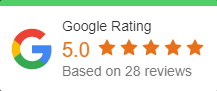If Microsoft Teams is an integral part of your work communication, there will be times when you’ll need to go back and find past conversations. This can be a little difficult as the search bar will only show files and tags. Luckily you can follow these simple steps and locate any previous conversation you have had, among other information!
Search for a conversation, person, or file
You can quickly search for a message, contact, or file. The search results (if available) are displayed in separate tabs: Messages, People, and Files.
- To go to the Search box, press Ctrl+E.
- Type your search words and press Enter. Focus moves to the search results pane, and you hear which results tab is selected.
- Use the Left and Right arrow keys to move to the results tab you want, and then press Enter.
- To navigate to the search results list, press the Tab key until you hear the first result.
- To move in the search results list, use the Up and Down arrow keys. The screen reader announces the message, person, or file details as you land on each search result.
- To explore a search result further, do the following:
- On a Messages tab search result, press Enter. The message thread in which you can find the search result appears in the main view.
- On a People tab search result, press Enter. The person’s page appears in the main view.
- On a Files tab search result, press Enter. The file opens differently depending on the file type. For example, an Office file opens in the Microsoft Teams File Viewer and a PNG graphic file opens in the default browser.
Tip: To filter the search results, press the Tab key until you hear “Filter,” and then press Enter. To navigate the Filter dialog, press the Tab key or Shift+Tab. To expand an options list, press Spacebar. Use the Up and Down arrow keys to move to the option you want, and then press Enter. To apply the filter, press the Tab key until you hear: “Filter,” and then press Enter.
If you are interested in more information on using teams for your business, contact OnPar Technologies today at 919-926-9619 or [email protected].